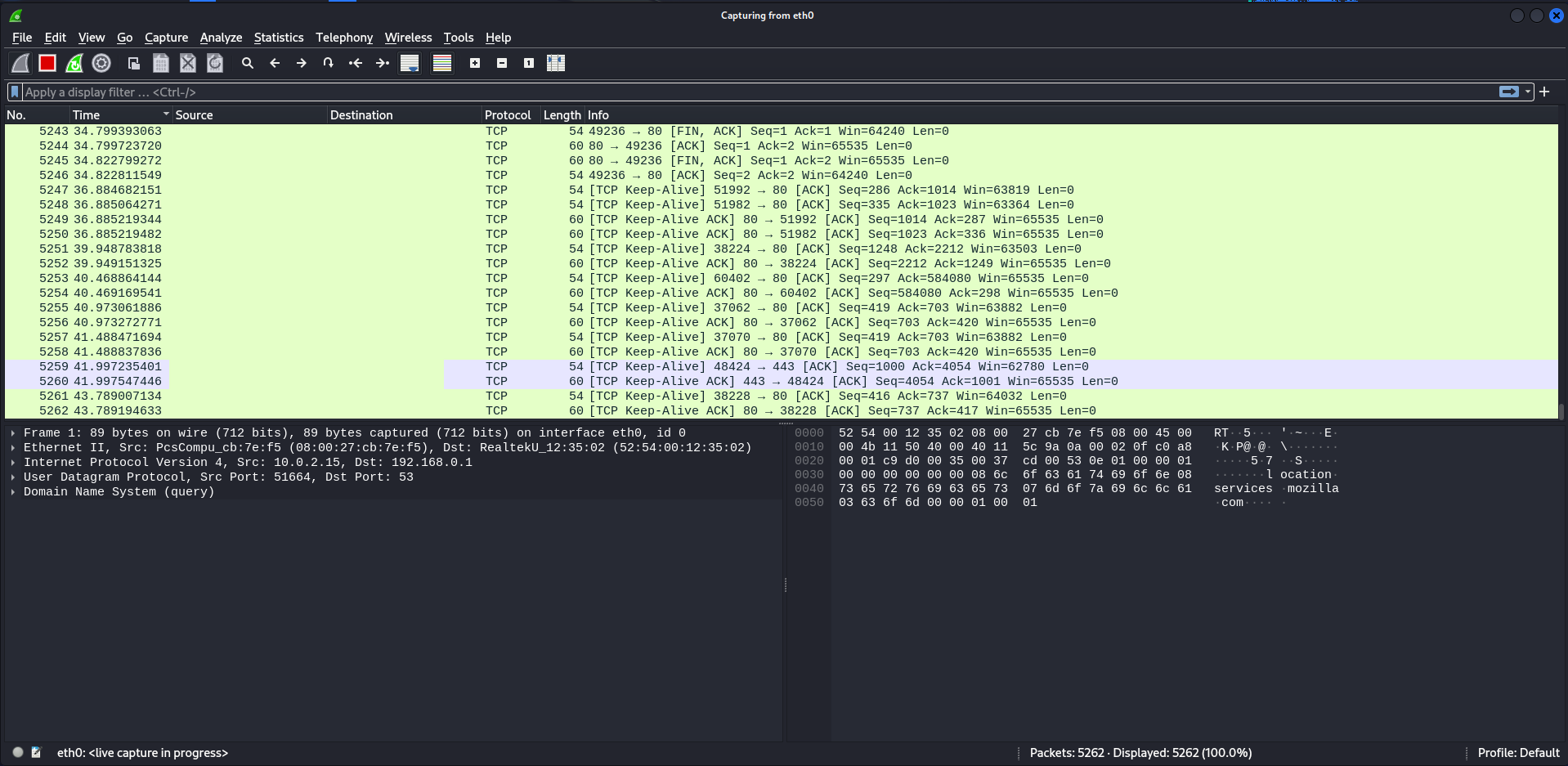Wireshark is a powerful and widely used network protocol analyzer that allows users to capture and inspect the data traveling back and forth on a network. When integrated with Kali Linux, a popular penetration testing distribution, Wireshark becomes an invaluable tool for security professionals and enthusiasts alike. In this guide, we'll delve into the features, installation process, and how to effectively run Wireshark on Kali Linux.
Features
- Wireshark can capture packets in real-time or analyze saved capture files. This makes it an excellent tool for diagnosing network issues or investigating security incidents.
- It supports a vast range of protocols, allowing users to inspect traffic at different layers of the OSI model. From Ethernet and IP to more specific protocols like HTTP, DNS, and SSL/TLS, Wireshark provides detailed insights into network communication.
- Wireshark's robust filtering system enables users to focus on specific types of traffic or events, streamlining the analysis process.
- The user-friendly GUI simplifies the process of packet inspection, making it accessible for both beginners and experienced users.
- Wireshark color-codes packets for easy identification, and it can decode protocols to present data in a human-readable format, aiding in the quick analysis of network traffic.
Installation
Installing Wireshark on Kali Linux is a straightforward process. Open a terminal and follow these steps:
This installs Wireshark along with the necessary dependencies. The last command adds the user to the "wireshark" group, allowing them to capture packets without root privileges. Remember to handle this with caution, as it can pose security risks if misused.
Running
After installation, launch Wireshark from the terminal using the following command:
Screenshot